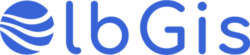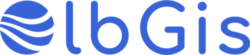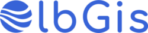FAQs
-
How do I upload my course videos to the Olbgis dashboard?
Step 1: Create an “unlisted” YouTube Video : An unlisted video is different from a private video. “Unlisted” means that only people who know the link to the video can view it (such as your faculty advisor, preceptor, or friends to whom you send the link). An unlisted video will …
-
I mistakenly added an additional course to my order, can I ask for a partial refund?
Unfortunately, our system does not allow us to make partial refunds. But don’t worry, we offer you the following options: If you have bought several courses in the same order: Make a course change. In other words, change the courses you bought by mistake to others that you would like …
-
Course Builder
The course builder is a very unique feature of Olbgis that allows instructors to create their courses . instructors can access this course builder from their dashboard and click on the “Add New Course” button. Course Title This is the main identifier of the course. Make sure to keep this …
-
Quiz Builder
The quiz builder helps you create interactive and innovative materials for students. Olbgis quiz builder comes with 10 modern yet familiar question types to test out the students’ knowledge in the topics you have taught. To get started, from the course builder , navigate into a topic and then click …
-
Certificate
Olbgis Certificate will let your students download their certificate once they have successfully completed a course. After completing a course, the “Download Certificate” button will appear on the course home page. Like the following- Instructors can add their signatures by navigating to frontend Dashboard > Settings. Once a student …
-
Assignments
The assignments extension adds the feature to assign tasks to students based on each topic inside the courses. You can create as many assignments as you want. You can also drag-drop assignments to order them between lessons and quizzes or just put one at the end of each topic. After …